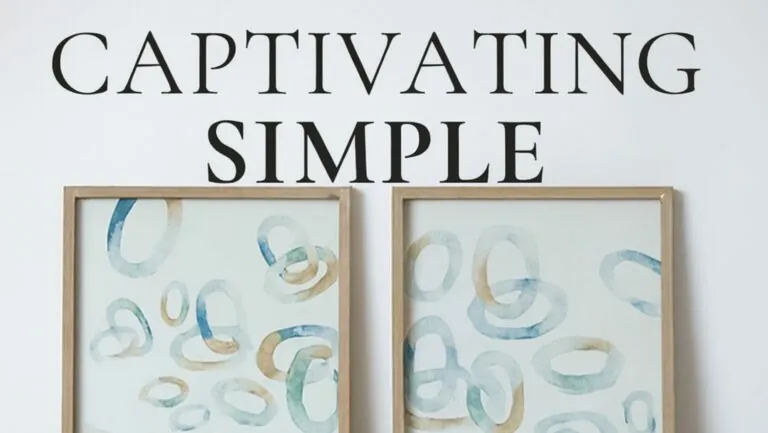Table of Contents
ToggleImagine this: you’re ready for movie night, snacks in hand, but your phone’s screen feels like a postage stamp compared to your glorious Roku TV. If only there was a way to beam your favorite shows and cat videos onto that big screen without a hassle. Well, good news! AirPlay is here to save the day, and it’s easier than you think.
Understanding AirPlay
AirPlay is a feature developed by Apple for streaming audio and video content to other devices. Users can stream from their iPhone, iPad, or Mac to compatible devices, like Roku TVs. Streaming content through AirPlay allows for a straightforward way to share media without complex setups.
Many smart TVs, including various Roku models, support AirPlay, enabling users to seamlessly share photos or videos on a large screen. Securing the same Wi-Fi network for both the device and the Roku TV is essential for functionality. Once connected, users can access videos, music, and presentations, enhancing viewing experiences significantly.
Various content types are compatible with AirPlay. Streaming movies from apps like Netflix or Hulu can occur directly on the TV screen with simple taps. Music can also play through the TV’s speakers, enriching sound quality for audio enthusiasts. Screen mirroring offers an additional feature by displaying the whole device screen on the TV, useful for presentations or slideshows.
Multiple devices can connect to AirPlay at once, but ensuring compatibility is key. Not all Roku models may support the latest AirPlay features, so checking the specific model’s capabilities is recommended. Manual adjustments might appear necessary in the Roku settings for optimal performance with AirPlay.
Exploring AirPlay through Roku enhances viewing options by combining ease of use with powerful content-sharing capabilities. Users can enjoy a versatile viewing experience, engaging with media in various ways, making AirPlay a popular choice for many.
Setting Up Your Roku TV
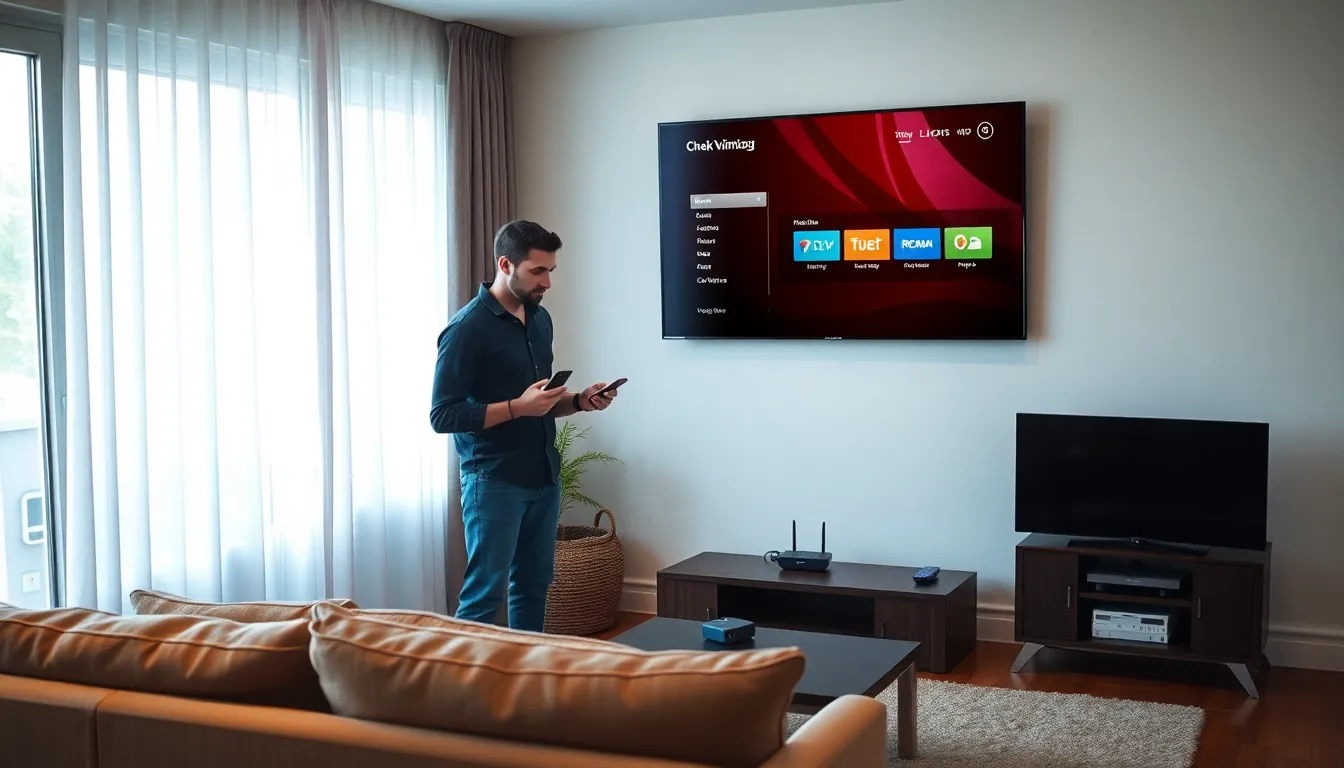
Setting up a Roku TV for AirPlay streaming involves several key steps to ensure a smooth experience.
Checking Compatibility
Not all Roku models support AirPlay. Roku devices released in 2017 or later typically feature AirPlay functionality. Check if your device is on the list of compatible models. Go to the Roku website for a complete overview. Additionally, updating your Roku’s software ensures the latest features are accessible. Navigate to the settings and verify the software version. Compatibility plays a crucial role in smooth AirPlay streaming.
Connecting to Wi-Fi
Connecting your Roku TV to the same Wi-Fi network as your Apple device is essential for AirPlay. Start by selecting the “Settings” option on your Roku home screen. Next, click on “Network” and then “Set up connection.” Choose your wireless network from the list and enter the password if prompted. Once connected, confirm your internet connection is stable. A robust Wi-Fi signal enhances streaming quality. Always check for any potential connectivity issues to ensure a seamless experience.
How to AirPlay to Roku TV
AirPlay lets users stream content effortlessly to Roku TVs from various Apple devices. The process remains straightforward for different devices.
Using an iPhone or iPad
To begin, ensure the iPhone or iPad connects to the same Wi-Fi network as the Roku TV. Open the desired app that has content. Tap the AirPlay icon, usually found in the playback controls. Select the Roku TV from the list of available devices. Content streams on the big screen, allowing viewing of movies or shows. For additional settings, users can adjust volume directly through the iPhone or iPad for convenience.
Using a Mac
First, ensure the Mac is connected to the same Wi-Fi network as the Roku TV. Click on the AirPlay icon in the menu bar, appearing at the top right of the screen. Choose the Roku TV from the list that appears. Users can select to mirror the Mac display or use the TV as a separate display. Any content displayed on the Mac, including videos or presentations, plays directly on the TV screen, enhancing the viewing experience. Adjustments to sound and quality can be made through the Mac’s system preferences.
Troubleshooting Common Issues
Users may face various issues when trying to AirPlay content to a Roku TV. Checking the Wi-Fi connection is the first step; both the Roku TV and the Apple device must connect to the same network for AirPlay to function properly.
Roku device compatibility can affect performance. Not all Roku models support AirPlay features, so verifying the specific model’s capabilities is essential. Models released in 2017 and later generally offer greater compatibility.
Another common issue is the AirPlay settings on the Roku. Users must ensure that AirPlay is enabled through the settings menu on the Roku TV. This can be found under the Apple AirPlay and HomeKit section.
Software updates could interfere with functionality. Checking for the latest software updates for both the Roku device and the Apple device is necessary to ensure seamless performance. Regular updates help maintain compatibility with AirPlay features.
Audio issues may arise during playback. Should sound not come through the TV, check the volume settings on both the Roku TV and the Apple device. Also, ensure that the TV isn’t muted and select the correct audio output.
Screen mirroring problems can occur too. If the device screen doesn’t display on the TV, restarting both the Roku TV and the Apple device often resolves these types of issues quickly.
Restarting devices serves as a helpful troubleshooting step. Turning both devices off for a brief period may refresh the connection, enabling smoother AirPlay usage.
Users experiencing persistent problems can refer to Roku’s support website for specific troubleshooting tips and additional solutions tailored to their device model.
AirPlay offers a seamless way to enhance the viewing experience on Roku TVs. By connecting Apple devices to the TV, users can effortlessly stream their favorite shows and music while enjoying superior audio quality. The ability to mirror screens adds versatility for presentations and sharing content with others.
Ensuring compatibility and maintaining a stable Wi-Fi connection are key to a successful streaming experience. With the right setup, users can enjoy a wide range of media on a larger screen, making every movie night or presentation more engaging. Embracing AirPlay with Roku opens up a world of entertainment possibilities.